How to create a Windows XP Bootable CD
The following items are required:
• A copy of the original Windows CD/DVD or ISO.
• A copy of the Boot Files (Downloaded Below).
• A minimum of 1GB available hard disk space for CD's.
• A minimum of 5GB available hard disk space for DVD's.
Create a folder called OS on your hard drive (C: is used in this example).
In this folder create two sub-folder called BOOT, and ROOT.
Copy the entire Windows 2000/XP/2003 CD (or extract the ISO) into folder ROOT.
1.) Download boot file. (bootfiles.zip ~1.34KB)
2.) Extract the BootSector file (boot.ima) from bootfiles.zip
into the folder C:\OS\BOOT
Start Nero Burning ROM.
Select File > New... from the menu.
1.) Select CD-ROM (Boot).
2.) Select Image file from Source of boot image data.
3.) Check Enable expert settings (for advanced users only!).
4.) Set Kind of emulation: to No Emulation.
5.) Set Load segment of sectors (hex!): to 0000.
6.) Set Number of loaded sectors: to 4.
7.) Set Platform identifier: to Intel x86 compatible.
8.) Press the Browse... button.
Locate the BootSector file (boot.ima) in the folder C:\OS\BOOT.
Click the Open button.
Click on the ISO tab.
- Set File name length to Max. of 31 chars (ISO Level 2).
- Set Format to Mode 1.
- Set Character Set to ISO 9660 (standard ISO CD-ROM).
- Check the Joliet check box.
- Check all Relax ISO Restrictions.
- Check Allow more than 64 characters for Joliet names.
Click on the Label tab.
Remove the check from Also use the ISO 9660 text for Joliet.
Enter the Volume Label into the ISO 9660 and Joliet text boxes.
Click the More fields button.
Enter in the Volume Label into the System Identifier, Volume Set, Publisher, Data preparer, Application text boxes under ISO 9660 and Joliet.
Click the OK button.
Click the Burn tab.
- Check Write.
- Check Finalize CD (No further writing possible!).
- Set Write Method to Disc-at-once. (We have had Track-At-Once work as well.)
- Click the New button.
- Locate the folder C:\OS\ROOT.
- Select everything in the folder and drag it to the ISO compilation panel.
Note: Some files are not show in the following image.
- Click the Write CD Dialog button.
Click the Boot tab.
- Verify the settings. Correct if needed.
- Click the Burn button.
Wait for Disc creation to finish.
Click the OK button.
Click the Done button.
Process complete. You're done.




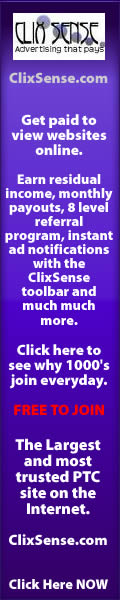



0 Response to "How to create a Windows XP Bootable CD"
Post a Comment