How to convert FAT32 Partitions into NTFS without loosing DATA
FAT32 and NTFS are two types of partitions that you can choose from during Windows installation. NTFS partition is known to be more secure and stable than FAT32 and hence more people prefer NTFS over FAT32. But in case you want to change the partition format from FAT32 to NTFS on your system without system format or losing any existing data, you can follow the below tutorial.
Convert FAT32 to NTFS Partition without Losing Data
- Run Command Prompt
- Type the following in the command prompt
convert C: /fs:ntfs (Here C: is the drive)
Type the Volume name you want to convert (Volume name can be seen from My Computer)
You are done.
Now command prompt will change the file system of the specified drive from FAT32 to NTFS without losing data.
You can use this process for local Hard Disk Drivers, External HDD as well as for USB Flash Drives.






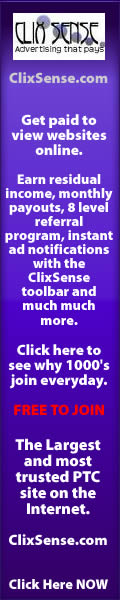



0 Response to "How to convert FAT32 Partitions into NTFS without loosing DATA"
Post a Comment